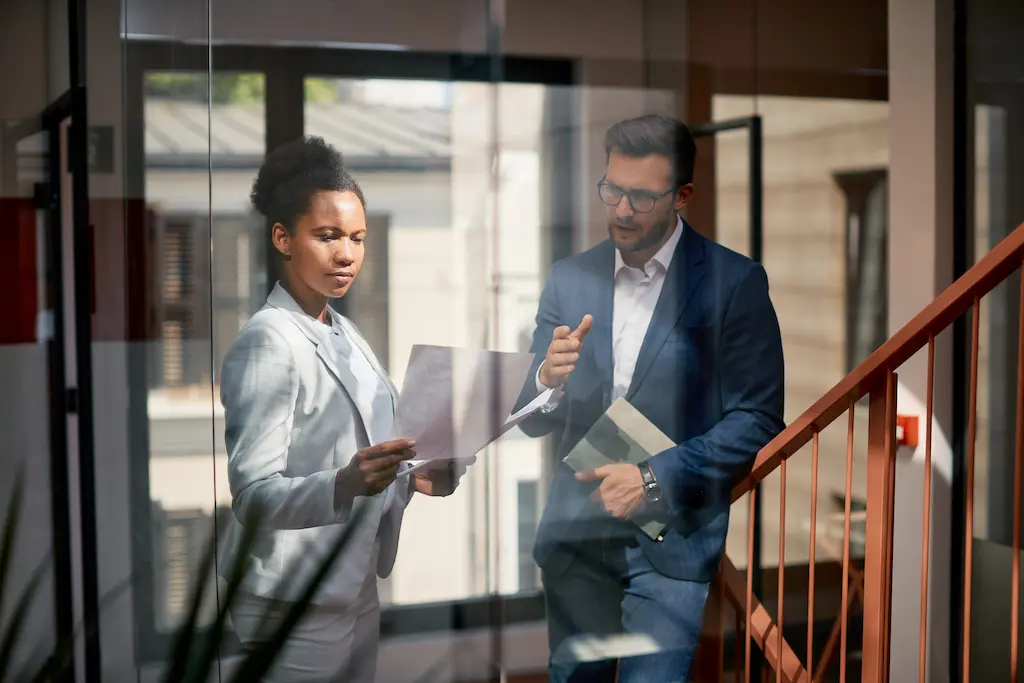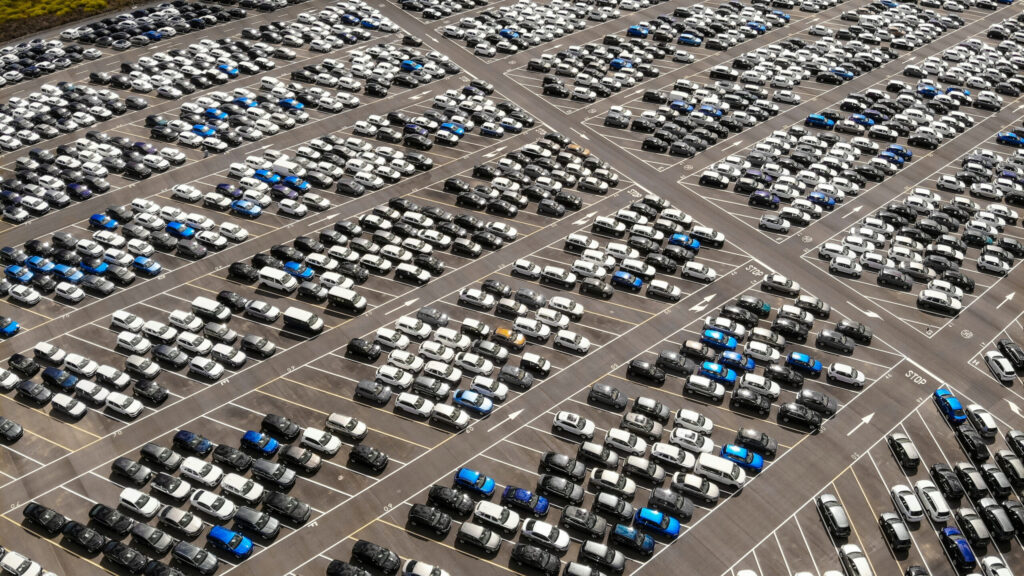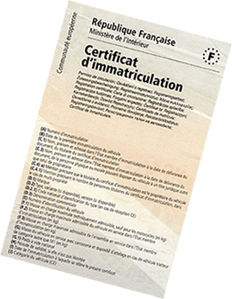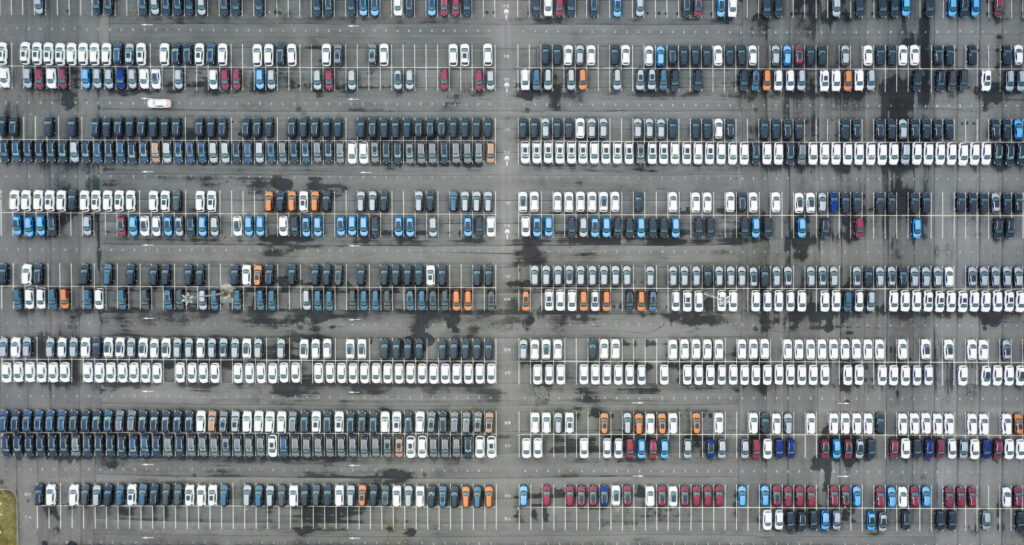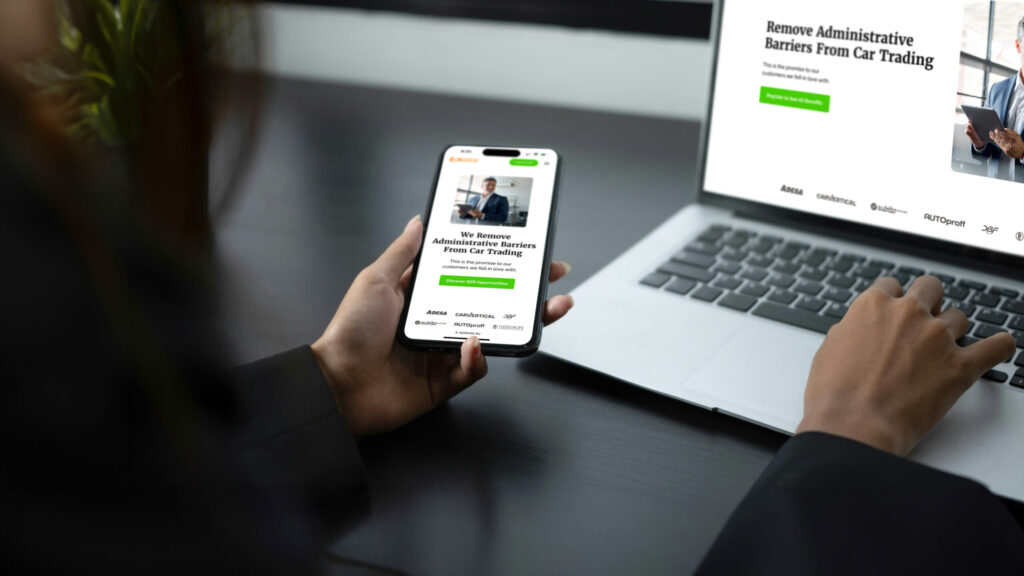How do I register my vehicle on the ANTS website?
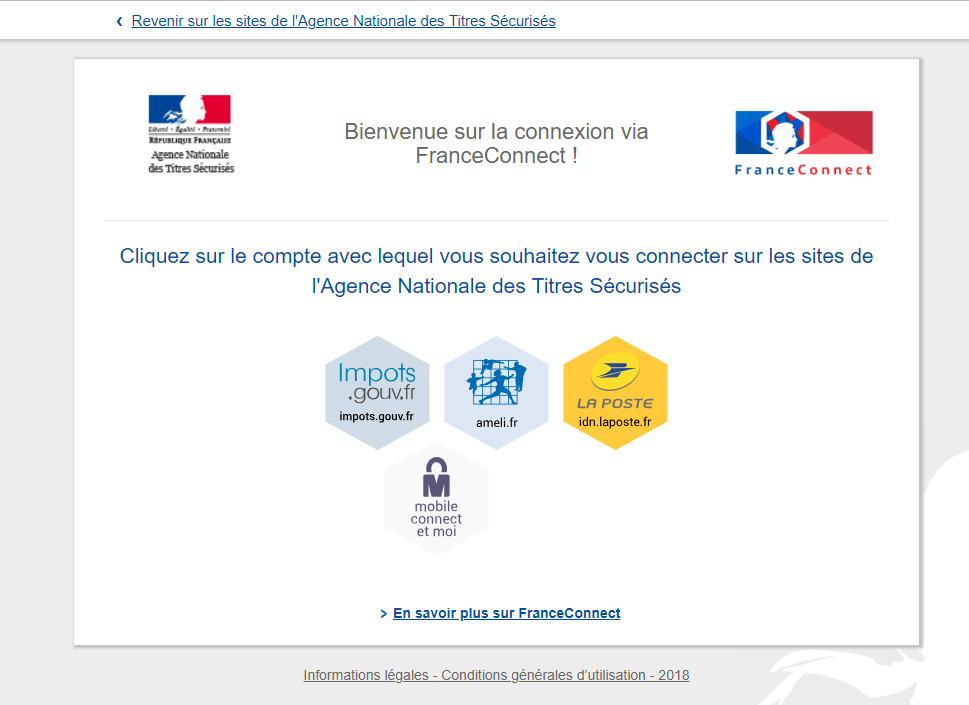
Depending on each case, the online registration process on the ANTS website will vary and can sometimes require going through a number of drop-down menus before you locate the path that matches your personal situation.
To help you find your way around and file your application without trouble, EUROCOC’s Customer Service will suggest step-by-step instructions according to each case. Here is our first case.
How do I register my vehicle bought from another European country on the ANTS website?
OK, you’ve collected all the required documents to file your application for registering your vehicle bought within the European Union, but what should you do next?
1. First, go to the ANTS website and log onto “Mon Espace” (“My Space”).

To complete your application, it is mandatory that you log on through your FranceConnect account, otherwise you will not have full access to the ANTS website.
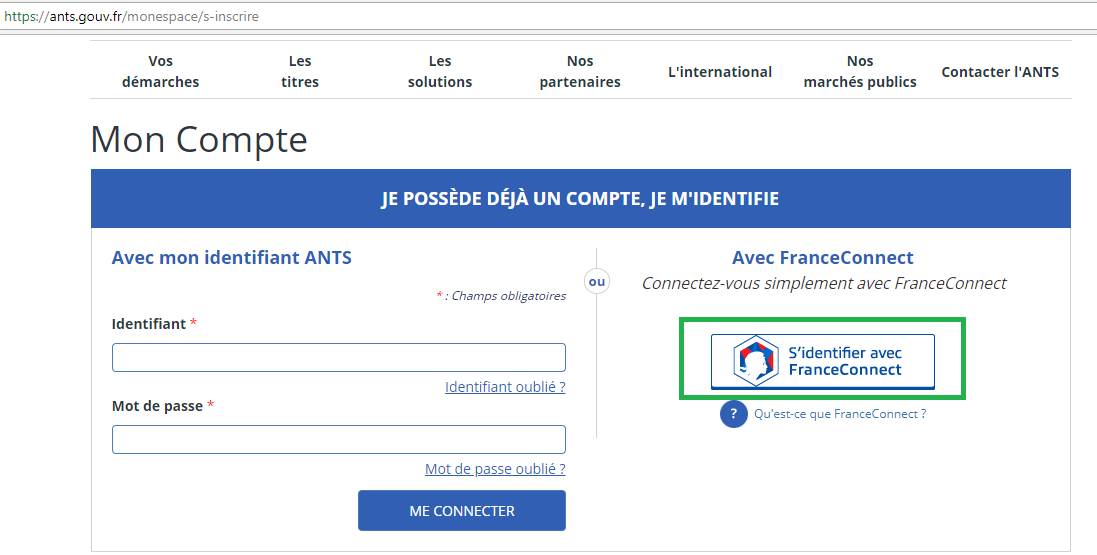
What is FranceConnect?
FranceConnect is the solution offered by the French State to ensure a highly secure connection to online public services. You can log on using your “Améli”, “Impôts.Gouv”, “La Poste Digital ID” or even “Mobile connect and me” and also with your “MSA” account recently included.

After clicking on the account you wish to use, simply log on with your user ID and password that are associated with this account.
That’s it! You are now identified on the ANTS (Agence Nationale des Titres Sécurisés) website, and you can file any application without restriction.

One last confirmation, and you are now logged on to your personal home page on the ANTS website!
Now, go to “Mon espace Véhicule” (“My Vehicle Space”).

On the page that opens up now, complete your online registration process by selecting, under “Type de demande” (“Type of Application”), the option “Je souhaite faire une autre demande” (“I want to file another application”), and confirm this by clicking the “Ajouter une demande” (“Add an Application”) button.

Now, you can select the “Immatriculer pour la première fois un véhicule en France” (Register a vehicle in France for the first time) category.
Why can’t I use the “J’achète ou je reçois un véhicule d’occasion” (“I am buying or receiving a second-hand vehicle”) category?
This category only really applies to SIV format vehicles that are already registered in France; it will not let you finalise your application as you will not be able to fill out all the required fields correctly.
Once confirmed, the page that appears allows me to benefit from additional assistance or to continue my steps directly online

I click on “No” to continue my application for a new registration certificate.
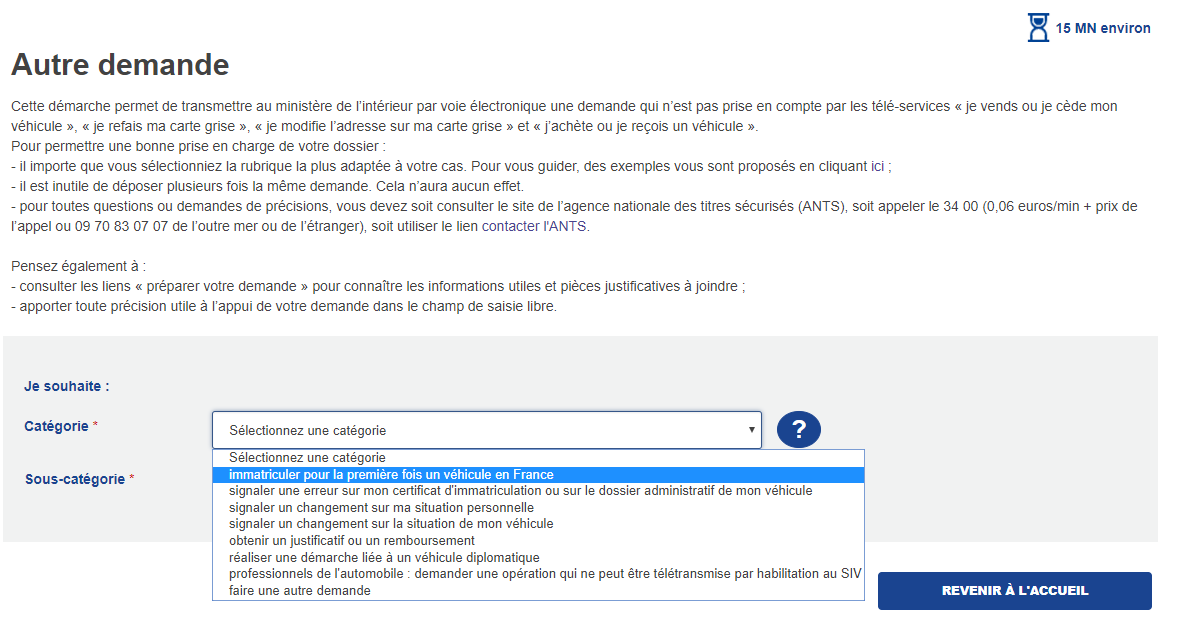
Now, you can select the “Immatriculation d’un véhicule d’occasion (acquis à l’étranger ou démuni d’une immatriculation au format SIV)” [“Registering a second-hand vehicle (acquired in another country or without a SIV format registration)”] sub-category.

What is the SIV and why is my vehicle without an SIV format registration?
The SIV is the Système d’Immatriculation des Véhicules (Vehicle Registration System) which was introduced in 2009. This system assigns a registration number, called an SIV number, in the AB-123-CD format to any vehicle registered in France.
This registration number is assigned either when a vehicle is registered for the first time, or when a registration certificate is redone for a vehicle that has an older registration of the “123 AB 01” type. Today, all vehicles keep their SIV number until they are destroyed, even if they change owners. This registration number will appear on the vehicle’s registration certificate and number plates.
Now, you can indicate in the “Je précise ma demande” (“Details of My Application”) field the purpose of your application so that the CERT can process your file more efficiently.

For example, “Hello, I would like to register my second-hand vehicle bought in Italy. Supporting documentation is attached. Thank you”

That’s it! Now, simply double-check the pre-filled information that has been imported from your personal account, complete any missing details, and upload the required supporting documents by clicking on the “Ajouter” (“Add”) button opposite each required supporting document depending on each specific case.
Please note:
-
Each supporting document must not exceed 1 Mb in size. If you do not know how to change the “weight” of your files, there are pdf file compressors available for free online. Using these online converters, you can “lighten” your files while preserving excellent image quality.
-
Each document must be saved as a separate file.
-
The additional documents in each case must be selected in the drop-down menu available below in the supporting documents to upload. My vehicle is over 4 years old so I add the MOT certificate no older than 6 months and the European Certificate of Conformity for my vehicle.
Here is an overview of the full drop-down menu:

Note that some documents are mentioned several times or are identical but called something different, for example “certificate of the vehicle manufacturer or FFVE” (French Federation of Vintage Vehicles) and “certificate of the vehicle manufacturer or the French Federation of Vintage Vehicles” or even “Proof of French/foreign MOT certificate no older than 6 months” and “MOT certificate receipt”. You can select options here based on your preference.
Tip:
- Prepare each supporting document in pdf format with a size not exceeding 1 Mb in a dedicated folder, and name it accurately; this way, you will avoid picking the wrong file when uploading and you will not forget anything, as the file name will automatically display in the “Pièces jointes” (“Supporting Documents”) column. If you make a mistake, you can always delete an uploaded file and add the correct file.
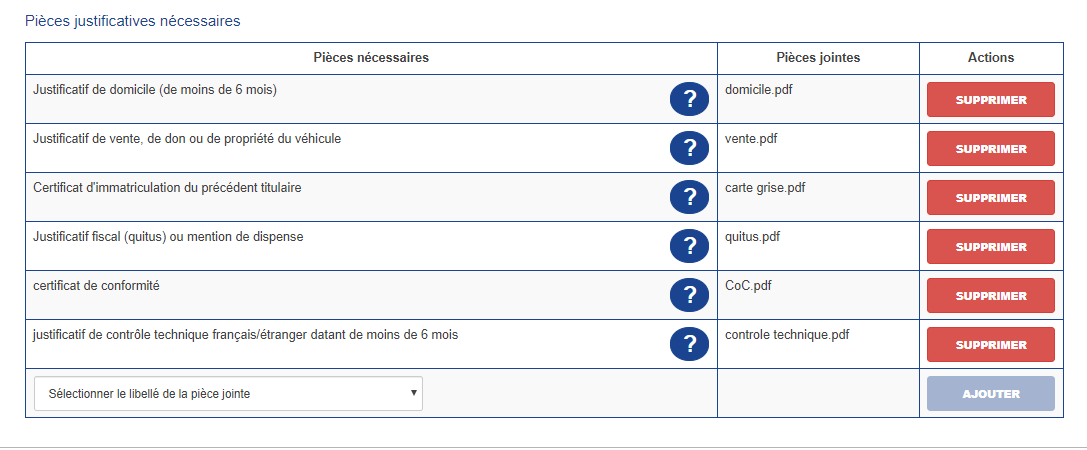
That’s it! Now, simply confirm your application by clicking the “Démarrer la procédure” (“Start Procedure”) button.
This step allows you to double-check all the information you entered and the supporting documents you uploaded before.
In case you notice any errors, you can still go back to the previous step and make corrections.
If everything is correct, just check the “Terms and Conditions of Use” (“Conditions légales d’utilisation”) box and confirm your application.
That’s it, your application has been taken into account and a summary of it can be downloaded. You will also receive your application number in order to track its progress.
Now, simply wait until you receive an answer from the CERT (Centre d’Expertise et de Ressources Titres, or Expertise and Title Resource Centre).
You can check the progress of your application by logging onto the ANTS website and clicking the “Mon compte usager” (“My User Account”) link, or by following the emails you will receive once your application is processed by the CERT.

Once you receive the email message telling you that your application requires action from you, go to “Mon espace Véhicule” (“My Vehicle Space”) and access the “Mes demandes en cours” (“My Pending Applications”) table.
Here, select the “Reprise” (“Resume”) option in the “Actions” drop-down menu under your application, and confirm by clicking OK.
A new summary of your application will display, showing the total amount of taxes you need to pay as well as all your application details.
To confirm your application, you now need to accept the Terms and Conditions of Use; this will redirect you to the Centre d’Encaissement des Certificats d’Immatriculation (CECI, or Registration Certificates Collection Centre) where you can make your payment by credit card only.
Once your payment is confirmed, your credit card payment receipt displays and you can print it.
Last confirmation step: click on the “Cliquer ici pour enregistrer votre paiement” (“Click here to save your payment”) button.
In this last finalisation step, you can finally download and print your Certificat d’Immatriculation Provisoire (CPI, or Provisional Registration Certificate) which authorises you to use your vehicle while waiting for your final Certificat d’Immatriculation (CI, or Registration Certificate), as well as an updated summary of your application.
Important Note: The CPI (Provisional Registration Certificate) is valid for one month only. This document authorises you to drive on French territory only and shows, among other information, the vehicle’s registration number in SIV format, the holder’s identity, the vehicle’s characteristics, and the date of first registration.
The final Registration Certificate will be sent to your home address in a secure envelope within a period of time which may vary.
Why choose a certified professional to file your application?
Since 2009, any automobile professional can be authorised or certified by the Vehicle Registration System (SIV). This allows the easier transfer of vehicle registration transactions directly into the SIV, without going through the ANTS.
-
What is the difference between SIV authorisation and SIV certification?
-
Authorisation is like an “authorisation to access the SIV”. It is granted by the Prefect and it allows a professional to transfer any vehicle registration transactions directly into the SIV.
-
Certification is an authorisation granted by the Finance Administration. It allows a professional to “collect taxes and registration certificate fees” and to repay the funds to the Public Treasury.
-
-
What are the benefits of choosing a certified professional?
-
When you apply through a certified professional whom you authorise to represent you, the WW Provisional Registration Certificate, or CPI WW, becomes available to you immediately with a term of validity of 4 months.
-
If your registration application is incomplete, and depending on which document is missing (for example, a CoC [Certificate of Compliance] or Attestation d’identification française [French Identification Certificate]), a certified professional can also issue a CPI WW to you so that you can drive your vehicle in France for 4 months, while you obtain the missing document in order to finalise, and receive, your Registration Certificate application.
-
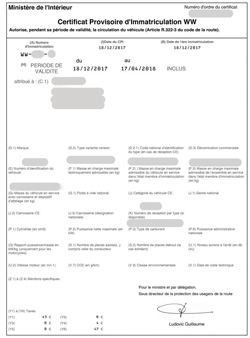
If you would like to add any information to this article, share your personal experience, or receive additional details, please leave us a comment.